Google has added a security feature (Factory Reset Protection) to its Android OS. After the hard reset process, the OS asks you to enter the last Google account used in the phone before performing the factory reset to verify the identity of the real owner of the phone. This feature is important and is intended to avoid misuse of the device during thefts. But at the same time, some users have got into trouble because of it, when they have forgotten their GMAIL or password credentials after the hard reset. So, in this tutorial, we have brought the latest method to Remove FRP Huawei P20 Pro Android 10 Unlock Gmail Account by following some simple steps.
Once you set up a Google Account in your Huawei P20 Pro, the FRP is active, so after performing a Factory Data Reset, you’ll be required to log in to the GMAIL username and password that you set up on the device, so if your Huawei P20 Pro is stolen or lost, the device can’t be used. In that case, frpbypass.net will give an amazing way to the FRP unlocking process for your Huawei P20 Pro mobile, you can get a safe FRP unlocking experience to your Huawei P20 Pro device easily and smoothly.
The FRP feature has been added to the phones that are available on the modern Android systems (Lollipop, Marshmallow, Nougat, Oreo, Pie), The process of bypassing FRP in the latest versions of Google’s Android is becoming challenging with every phone and every system and every version has a specific way to bypass this problem
THE FRPBYPASS.NET CANNOT BE RESPONSIBLE IF YOU’RE TRYING TO BYPASS FRP ON STOLEN PHONE.
Huawei P20 Pro Specifications
Huawei P20 Pro released in March 2018. Huawei P20 Pro comes with 6/8 GB ram and 128/256 GB ROM. The Huawei P20 Pro has a 6.10 inches LTPS IPS LCD with a resolution of 1080 x 2240 pixels, Huawei P20 Pro runs on Octa-core 4×2.4 GHz & 4×1.8 Hisilicon Kirin 970 chipset, and powered by a 4000mAh non-removable battery. The Huawei P20 Pro comes with a Triple camera 40-megapixel + 20-megapixel + 8-megapixel MAIN Camera and a 24-megapixel on SELFIE Camera.
How to disable FRP (factory reset protection):
in your Huawei P20 Pro device, The FRP feature will automatically Enable as soon as you add a Google Account to your Huawei P20 Pro. If you want to disable it, you just need to delete your account.
Go to Settings ==> Accounts ==> Google and choose your account & Click on it, then click on delete the Account.
The FRP bypass process available for free and you can use the FRP bypass app tool compatible with your device and we have brought the latest FRP Bypass APK which can help to bypass FRP on your Huawei P20 Pro easily.
Add a Google account:
Settings >>> Accounts >>> Add an account >>> Google.
Enter your Gmail account information.
Remove Google account:
Settings >>> Accounts >>> Google.
Choose the added Gmail account.
Find Remove account by clicking the icon on the top right corner.
How to Bypass FRP Huawei P20 Pro
- Power OFF your Huawei P20 Pro.
- Hard reset your Huawei mobile:
- Press & Hold Volume Up + Power buttons until you see Huawei Logo.
- In the Hard reset Page choose Clear Data using Volume buttons, and tap on Power button to confirm
- Choose factory reset and Type YES then factory reset.
- Wait until the hard reset process finishes.

- Click on Back >> Update Mode >> eRecovery mode
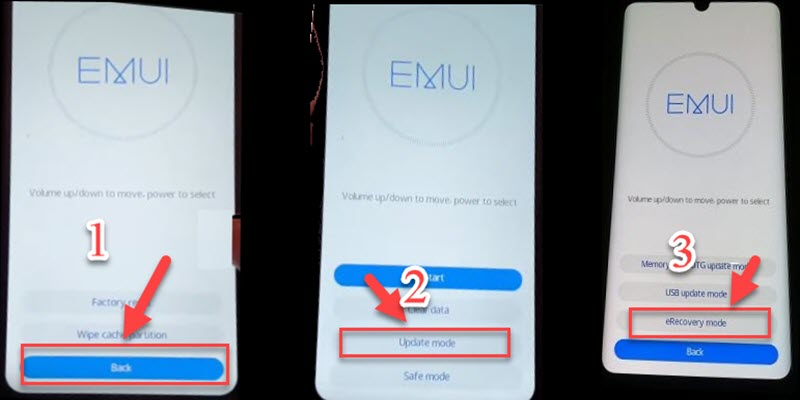
- Choose Emergency backup then Continue.
- Your device will restart automatically
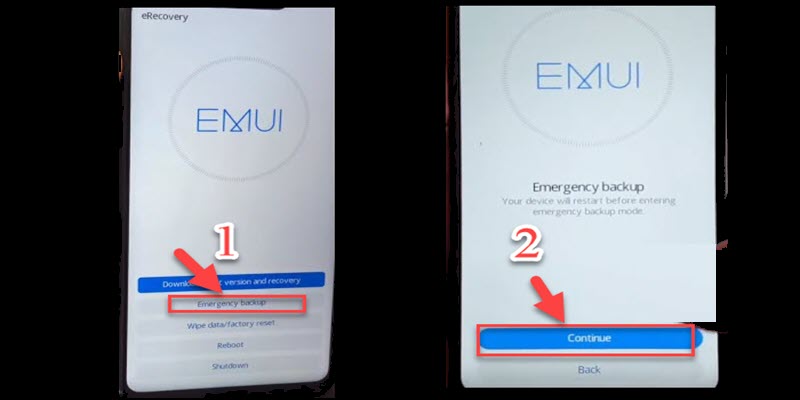
- Now, Insert a Sim card with a data plan on it to access the internet.
- Click on Backup then click on HERE
- A Google chrome page appears on the screen
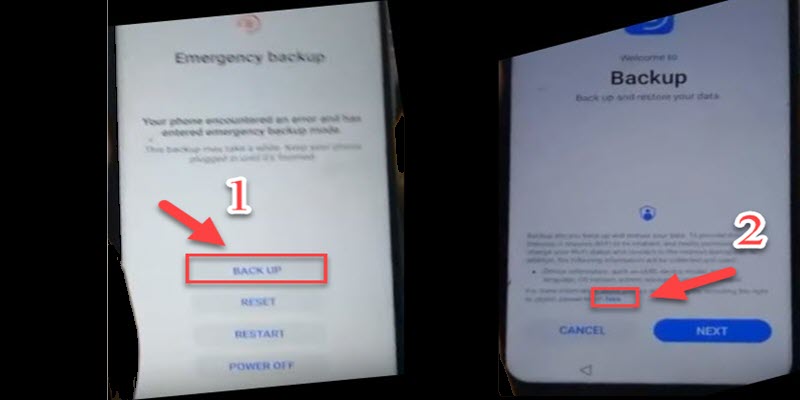
- Go to this link and Download Quick Shortcut apk:
- Install Quick Shortcut Maker & open it
- Search on Setting & click on TRY
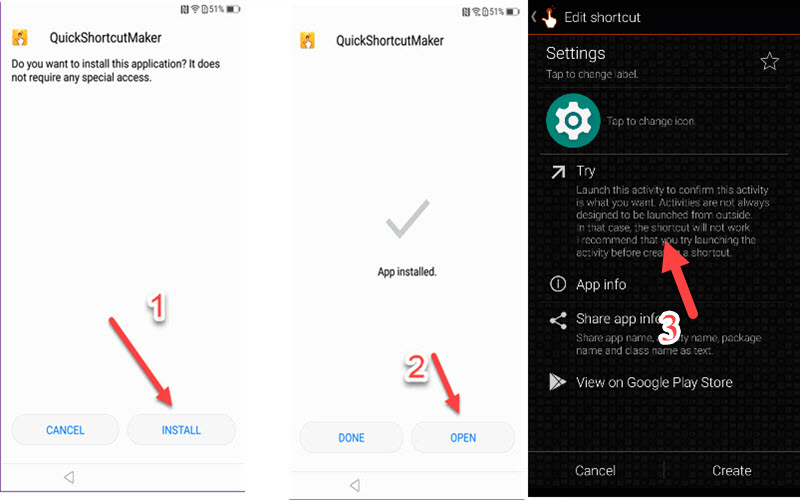
- In the Setting choose Security & Privacy >> Password>> Pattern.

- Set up a lock screen Pattern then click Cancel.

- Now go back to setting home >> Users & account >> Add account >> Google
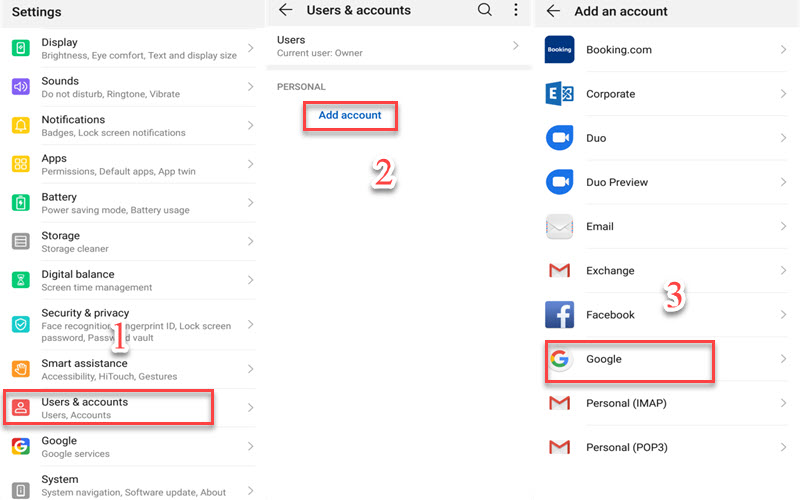
- Sign in with your Gmail account.
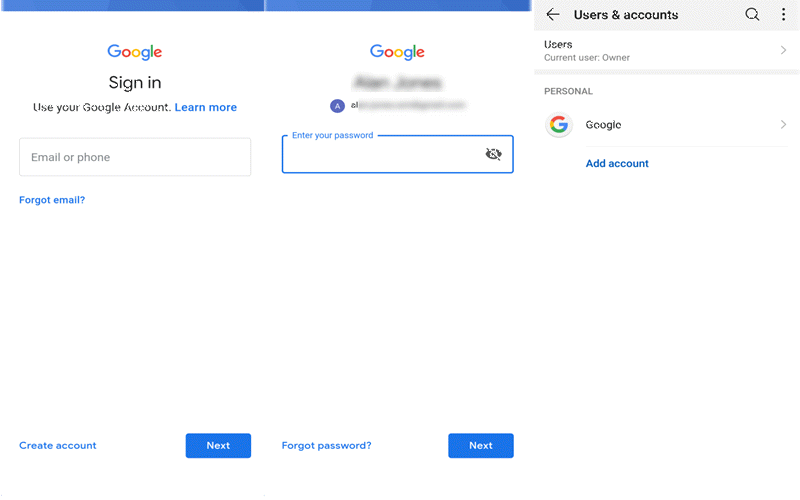
- go back to setting home >> System >> Reset >> Reset phone
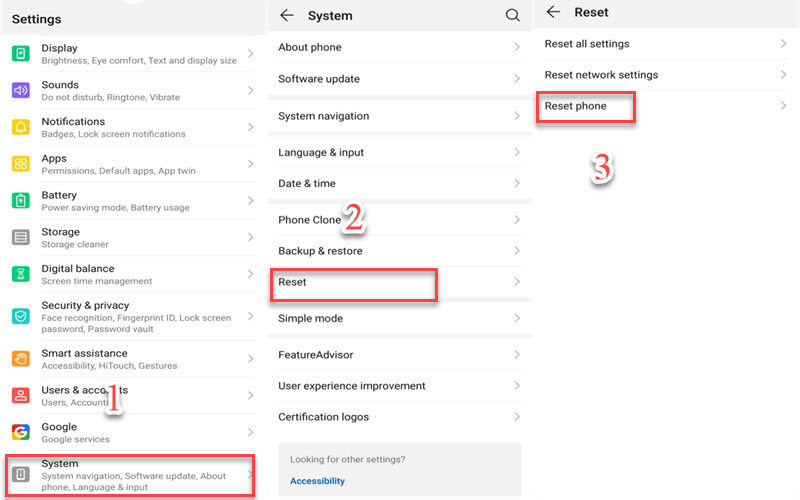
- Draw the Pattern lock that you set up then Reset phone >> Reset phone.
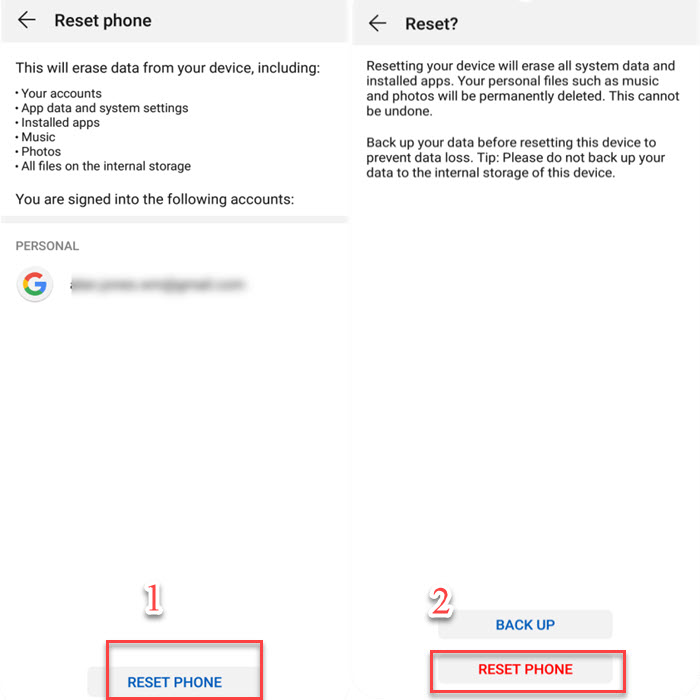
- That’s it! you have successfully Remove FRP Huawei P20 Pro Android 10 Unlock Gmail Account.
IF YOU HAVE ANY DOUBTS OR FACE ANY KIND OF PROBLEM WITH THIS METHOD, COMMENT BELOW.



![ESET NOD32 Antivirus 8 Lifetime Crack is Here ! [LATEST]](https://blogger.googleusercontent.com/img/proxy/AVvXsEjYA1CPY3FMkY0hkahyw9cMh21dmg44l9OFRVOldqWwDeY8BrXijeCBlYV9jdYRUiHWXILttfvS_TIjahAKuFviyqYQIBZEZS0yIjhSKFfdjolbpzJTqqmxtymmcI6MNaYo9UWdPVeOltUF7w4ZsgCBywW2hIXJIsS7SScxe7gX9L8SIXFmzkiUhufO1A=s72-c-d)
No comments:
Post a Comment